Google has never linked me directly to this information, just theories. One day time permitted me to run careful tests so I am sure these techniques are correct/ efficient:
Simple tricks to reduce size VM’s Disk Needs:
These will wipe GBs from your vmdk/ vdi.
- Disable Windows hibernation (hiberfil.sys is the size of installed memory, you don’t need it)
- Disable the memory paging file (paging file in a VM makes little sense to me)
Compact a VMDK (VMWare including VMWare Player):
- Ensure you have no snapshots (as of writing compacting does not work with snapshots)
- Launch the VM
- Inside the VM defragment its disk (defraggler works great, Windows degfrag is ok)
- Inside the VM run “sdelete.exe -z” from DOS (as admin). This zeros out the free space and is an essential step
- Shut down the VM
- From VMPlayer: Edit Machine Settings -> Hard Disk -> Utilities -> Defragment (optional step, sometimes helps – official documentation is poor)
- From VMPlayer: Edit Machine Settings -> Hard Disk -> Utilities -> Compact
At the final step you should see a huge reduction VMDK size.
Below is a screenshot showing the features in VMPlayer. Remember this is next to useless unless you run Mark Russinovich’s “sdelete.exe -z” to mark free space with zeros. Compacting VMs has been this way for years, it’s April 2013 now and surely soon ‘detect and zero free space’ functionality will be built into their compact options.
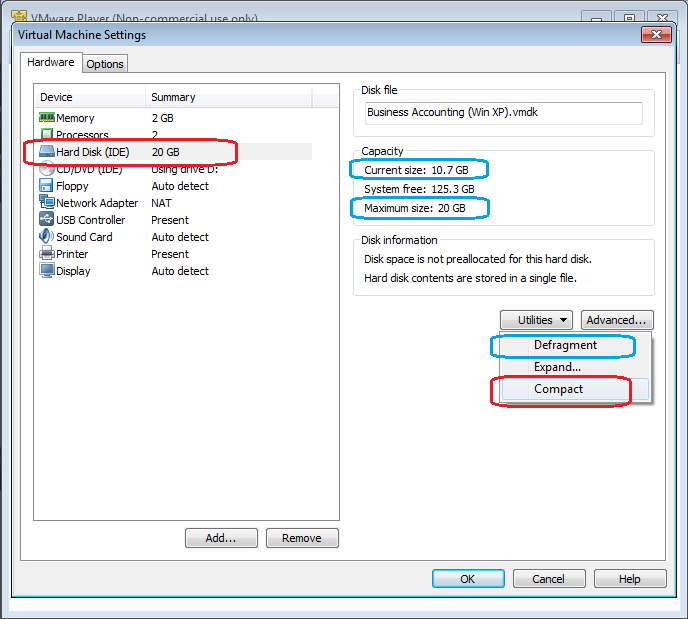
The image above shows a VM that reached 20Gb once, before being compacted back down to 10.7GB. These are typical results. Once compressed my two work VMs zipped down to ~4GB each; fine for archiving working databases, dev environments etc. One customer’s backup procedures left me concerned so weekly the VMs were AES encrypted and copied to a USB key chain flash drive.
Compact a VDI (VirtualBox):
Until very recently I have used VirtualBox since about 2008. Here are the steps to compact it.
- Ensure you have no snapshots (as of writing compacting does not work with snapshots)
- Launch the VM; inside the VM defragment its disk (defraggler works great, Windows degfrag is ok)
- Inside the VM run “sdelete.exe -z“. This zeros out the free space and is an essential step
- Shut down the VM
- From DOS (as admin):
- cd <location of your VDI>
- “C:\Program Files\Oracle\VirtualBox\VBoxManage.exe” modifyhd <your disk’s name>.vdi –compact
Hope this helps folks. Any issues/errors please post in the comments and I’ll update the post.
